Open a PowerShell window and type:
- NTDSUTIL
- SNAPSHOT
- ACTIVATE INSTANCE NTDS
- CREATE
Note the GUID that is created (above mine is 4f54…….), or just leave the CMD prompt open. You can LIST ALL to see the GUIDs later.
QUIT and QUIT to exit from snapshot or you can mount that GUID
If you did quit, use
- NTDSUTIL
- SNAPSHOT
- ACTIVATE INSTANCE NTDS
- LIST ALL
If you just enter the next command it is
- MOUNT YOUR-GUID-YOU-WANT
QUIT and QUIT to exit from the mount process
To start the ADDS and export files from it find the name of the snapshot with DIR C:\$*.*
Then start it up with
- DSAMAIN /DBPATH C:\$SNAP_date&time_VOLUMEC$\WINDOWS\NTDS\NTDS.DIT /LDAPPORT 6660
Leave DSAMAIN / CMD running in the background
Open Active Directory Users and Computers (or LDIFDE etc) and select CHANGE DOMAIN CONTROLLER YOURCOMPUTERNAME:6660
This is the old Active Directory from the backup.
Note what you need or export what you need etc.
When finished close the command prompt or press CTRL+C to stop DSAMAIN.EXE
To close the open snapshot issue the following commands
- NTDSUTIL
- SNAPSHOT
- ACTIVATE INSTANCE NTDS
- LIST ALL
- UNMOUNT YOUR-GUID
- QUIT, QUIT
Done. Now you just need a daily, weekly task to do the backup.

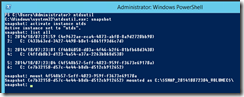
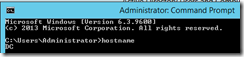


No comments:
Post a Comment