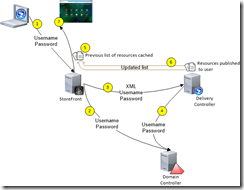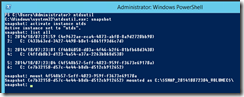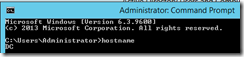StoreFront key components
Authentication service: An integral part of StoreFront, authenticates users to XenDesktop sites, XenApp farms. The authentication service ensures that users only need to log on to StoreFront/Receiver once.
Store: Retrieves user credentials from the authentication service to authenticate users to the components providing the resources. The store enumerates and aggregates the resources currently available from XenDesktop sites, XenApp farms. Users access the store through Citrix Receiver or a Receiver for Web site.
Application Subscription Store (Data Store):This store saves and indexes the application or desktop subscriptions of the users on a per - StoreFront Store basis. Tthe new Application Subscription Store uses the built-in Microsoft Windows Extensible Storage Engine to store details of users’ app subscriptions locally on StoreFront servers. When joining a StoreFront server to a Server Group the replication of data between all members is configured automatically.
Receiver for Web site:This site enables users to access stores through a webpage. If a version of Receiver installed locally it can be upgrade or if not detected it can be installed. Where Receiver cannot detected or installed the HTML5 client can start in compatible web browsers (IE over HTTP, Chrome/Firefox over HTTP/S).
Desktop Appliance site: Desktop Appliance sites provide users of non-domain desktops with an experience similar to that of user with domain-joined desktops. The web browsers is configured to start in full-screen mode displaying the logon screen for a Desktop Appliance site.
XenApp Services site: Used as a service to support PNAgent (Receiver for Enterprise), seamless desktop experience, Fast Connect, and Desktop Lock for repurposed PCs. or other devices like IPAD etc.
Authentication to StoreFront
- User enters username and password on StoreFront server. The authentication service validates (the user credentials) with a domain controller.
- StoreFront checks the data store for existing user subscriptions and stores them in memory
- StoreFront forwards the user credentials as part of a XML query to the backend XenApp / XenDesktop
- Delivery Controller validates (the user credentials) with a domain controller
- Delivery Controller checks which resources have been published to this user within its database
- Delivery Controller sends an XML response to StoreFront which contains all resources available for the user from the XenDesktop site
- StoreFront sends the list of available resources including the existing subscriptions to the Citrix Receiver installed locally or displays them in Receiver for Web
A Non blank interface for new users
To avoid users from having a blank screen when they first logon, automatically subscribe users to a few core applications. Add KEYWORDS:Auto to the application or desktop description in XenApp or XenDesktop. Another option that can be used to organise applications is KEYWORDS:Featured. The Featured keyword only places apps in the Featured category
Local apps used via StoreFront
In addition the string KEYWORDS:prefer="application" can be used to specify that the locally installed version of an application should be used in preference to the equivalent delivered instance if both are available
Thanks to this white paper for the details, I have simplified it where I thought relevant : http://support.citrix.com/servlet/KbServlet/download/33432-102-697177/StoreFrontPlanningGuide.pdf