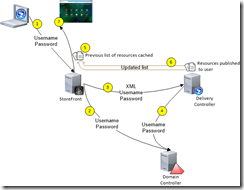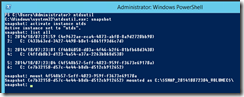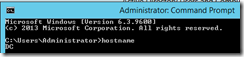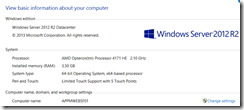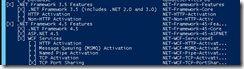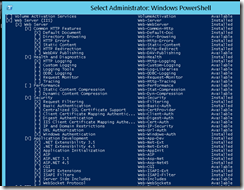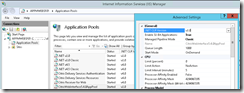Get and install the SDK http://tinyurl.com/XenApp65PSSDK
Or use the migration module if it has what you need
Run the right powershell, the one with the SDK not shown.
get-help *citrix*






Here is a script I used to dump out files for each area:
<#
Script Name : XAInventory.ps1
Dependencies : Powershell
Description : Retrieves inventory from server
Purpose : Inventory
OS Versions : 2008R2
Date : June 2014
Release : v1.0
Usage : XAInvetory.ps1
#>
Write-Host "01. Get-XAFarm"
Get-XAFarm
write-host "02. Get-XAFolder"
Get-XAFolder
Write-Host "03. Get-XAZone"
Get-XAZone
#write-host "qfarm /load"
#qfarm /load
Write-Host "04. Get-XAZone | Get-XAServer | Get-XAServerLoad | format-table -wrap"
#Get-XAZone | Get-XAServer | Get-XAServerLoad | format-table -wrap
Get-XAServerLoad | sort
Write-Host "05. Get-XAServer * | Select-Object ServerName, LogOnMode"
Get-XAServer * | Select-Object ServerName, LogOnMode
write-host "06. Get-XAServer * | Select-Object ServerName, OSVersion,CitrixVersion, CitrixServicePack"
Get-XAServer * | Select-Object ServerName, OSVersion,CitrixVersion, CitrixServicePack
Write-Host "07. Get-XAServer * | Select-Object ServerName, zonename, ElectionPreference"
Get-XAServer * | Select-Object ServerName, zonename, ElectionPreference | sort ElectionPreference
write-host "08. Get-XAZone | Get-XAServer | select ServerName, IPAddresses | Sort-Object IPAddresses"
Get-XAZone | Get-XAServer | select ServerName, IPAddresses | Sort-Object IPAddresses
write-host "09. Get-XAZone | Get-XAServer | select ServerName, IPAddresses | Sort-Object servername"
Get-XAZone | Get-XAServer | select ServerName, IPAddresses | Sort-Object servername
write-host "10. Get-XAServer | select ServerName | Get-XAPrinterDriver | Format-Table -Wrap"
#Get-XAServer | select ServerName | Get-XAPrinterDriver | Format-Table -Wrap
Get-XAServer | select ServerName | Get-XAPrinterDriver
write-host "11. Get-XASession | select ServerName, BrowserName, AccountName | sort servername | Format-Table -auto"
Get-XASession | select ServerName, BrowserName, AccountName | sort servername
write-host "12. Get-XASession | select clientname, AccountName, BrowserName | Sort-Object Accountname"
Get-XASession | select clientname, AccountName, BrowserName | Sort-Object Accountname
write-host "13. Get-XASession | select ServerName, BrowserName, AccountName, clientname | Sort-Object clientname"
Get-XASession | select ServerName, BrowserName, AccountName, clientname | Sort-Object Servername
write-host "14. Get-XAWorkerGroup | select WorkerGroupName, OUs"
Get-XAWorkerGroup | select WorkerGroupName, OUs
#write-host "Get-XAAdministrator"
#Get-XAAdministrator
write-host "15. Get-XAAdministratorPrivilege *"
Get-XAAdministratorPrivilege *
write-host "16. Get-XAAdministrator | select AdministratorName, FarmPrivileges"
Get-XAAdministrator | select AdministratorName, FarmPrivileges
write-host "17. Get-XAApplicationReport * | select WorkerGroupNames, DisplayName | Sort-Object workergroupname | ft -autosize -wrap"
#Get-XAApplicationReport * | select WorkerGroupNames, DisplayName | Sort-Object workergroupname | ft -autosize -wrap
Get-XAApplicationReport * | select WorkerGroupNames, DisplayName | Sort-Object workergroupname
write-host "18. Get-XAApplicationReport * | select DisplayName, Accounts | Sort-Object workergroupname | ft -autosize -wrap"
#Get-XAApplicationReport * | select DisplayName, Accounts | Sort-Object workergroupname | ft -autosize -wrap
Get-XAApplicationReport * | select DisplayName, Accounts | Sort-Object workergroupname
write-host "19. Get-XAApplicationReport * | select DisplayName,CommandLineExecutable | Sort-Object displayname | ft -autosize -wrap"
#Get-XAApplicationReport * | select DisplayName,CommandLineExecutable | Sort-Object displayname | ft -autosize -wrap
Get-XAApplicationReport * | select DisplayName,CommandLineExecutable | Sort-Object displayname
write-host "20. Get-XAApplicationReport * | select DisplayName,WindowType, ColorDepth | Sort-Object displayname | ft -autosize -wrap"
#Get-XAApplicationReport * | select DisplayName,WindowType, ColorDepth | Sort-Object displayname | ft -autosize -wrap
Get-XAApplicationReport * | select DisplayName,WindowType, ColorDepth | Sort-Object displayname
write-host "21. Get-XAApplicationReport * | select DisplayName,EncryptionLevel, EncryptionRequired, SslConnectionEnabled | Sort-Object displayname | ft -autosize -wrap"
#Get-XAApplicationReport * | select DisplayName,EncryptionLevel, EncryptionRequired, SslConnectionEnabled | Sort-Object displayname | ft -autosize -wrap
Get-XAApplicationReport * | select DisplayName,EncryptionLevel, EncryptionRequired, SslConnectionEnabled | Sort-Object displayname
write-host "22. Get-XAApplicationReport * | select DisplayName, PreLaunch | ft -autosize -wrap"
#Get-XAApplicationReport * | select DisplayName, PreLaunch | ft -autosize -wrap
Get-XAApplicationReport * | select DisplayName, PreLaunch
write-host "23. Get-XAApplicationReport * | select DisplayName, Enabled, AnonymousConnectionsAllowed | Sort-Object displayname | ft -autosize -wrap"
#Get-XAApplicationReport * | select DisplayName, Enabled, AnonymousConnectionsAllowed | Sort-Object displayname | Sort-Object ENABLED | ft -autosize -wrap
Get-XAApplicationReport * | select DisplayName, Enabled, AnonymousConnectionsAllowed | Sort-Object displayname | Sort-Object ENABLED
Write-Host "24. GET-XALoadEvaluator | select MachineName, LoadEvaluatorName"
GET-XALoadEvaluator | select MachineName, LoadEvaluatorName, IsBuiltIn
Write-Host "25. GET-XALoadEvaluator | select MachineName, LoadEvaluatorName | Format-Table -wrap"
#GET-XALoadEvaluator | select LoadEvaluatorName, ApplicationUserLoadEnabled, ContextSwitchesEnabled, CpuUtilizationEnabled | Format-Table -wrap
GET-XALoadEvaluator | select LoadEvaluatorName, ApplicationUserLoadEnabled, ContextSwitchesEnabled, CpuUtilizationEnabled